Getting started
Get started with SAGEL quickly by following the steps below. SAGEL is an AI-powered platform designed to simplify customer interactions and automate processes for businesses, especially vineyards, restaurants, and other service providers. Customers can make reservations, receive answers to inquiries, and place requests seamlessly using WhatsApp, Telegram, email, or Messenger bots.
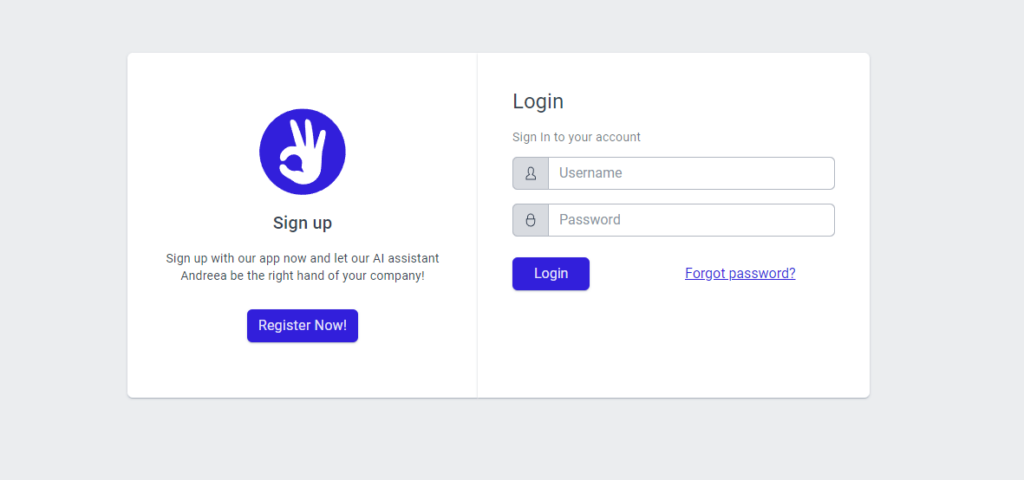
Access the Web Interface: Log in with your provided username and password at https://www.sagel.app/
Dashboard Overview: Upon logging in, the Dashboard is the central hub of the SAGEL application. It provides a quick overview of key metrics and functionalities, such as reservation management and communication channels. This section allows users to monitor reservations and access essential data at a glance.
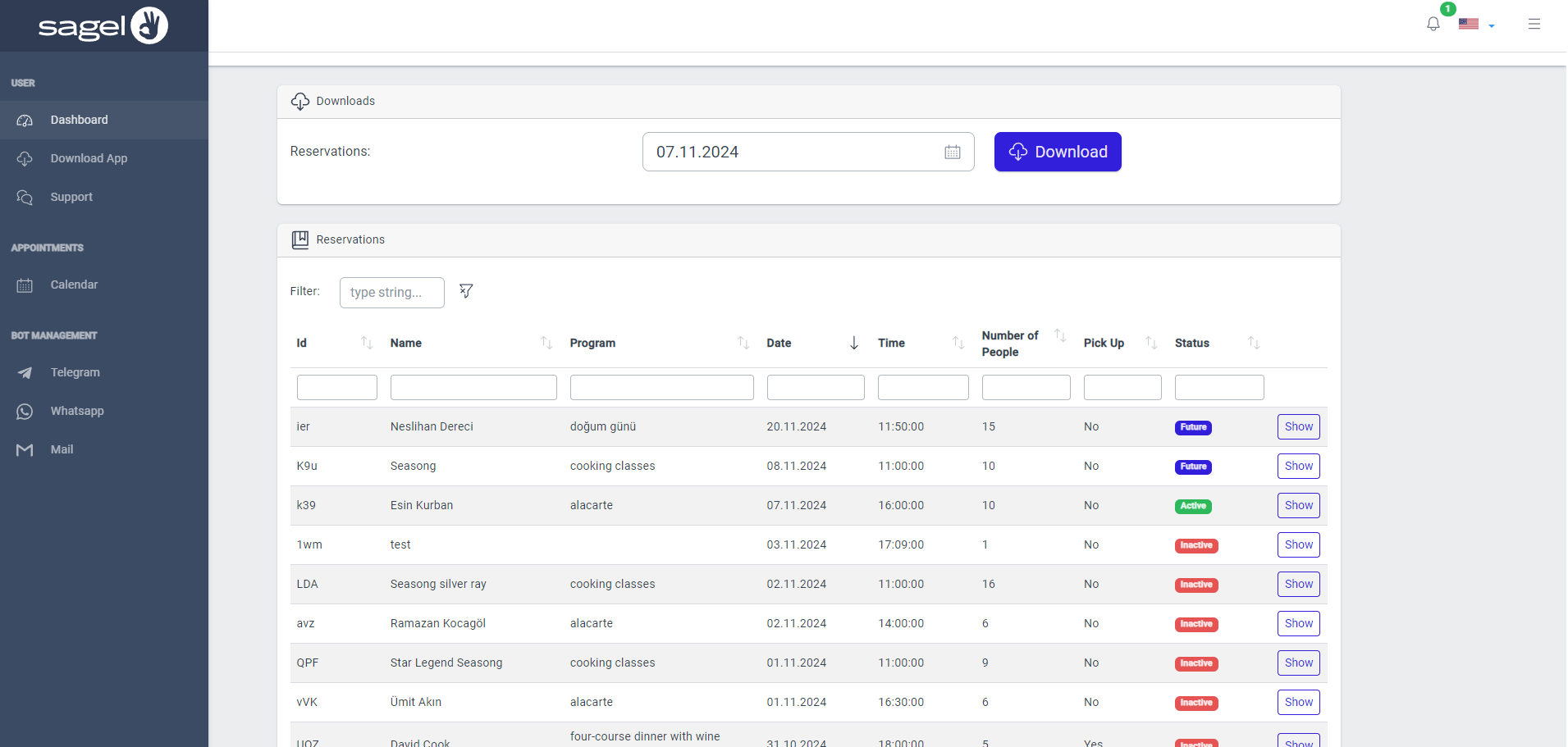
Download App: This section allows users to download the SAGEL application for their desktop, offering versions for different operating systems (MacOS, Windows, Ubuntu). By installing the app, users can access all platform features directly from their desktop without needing a web browser.
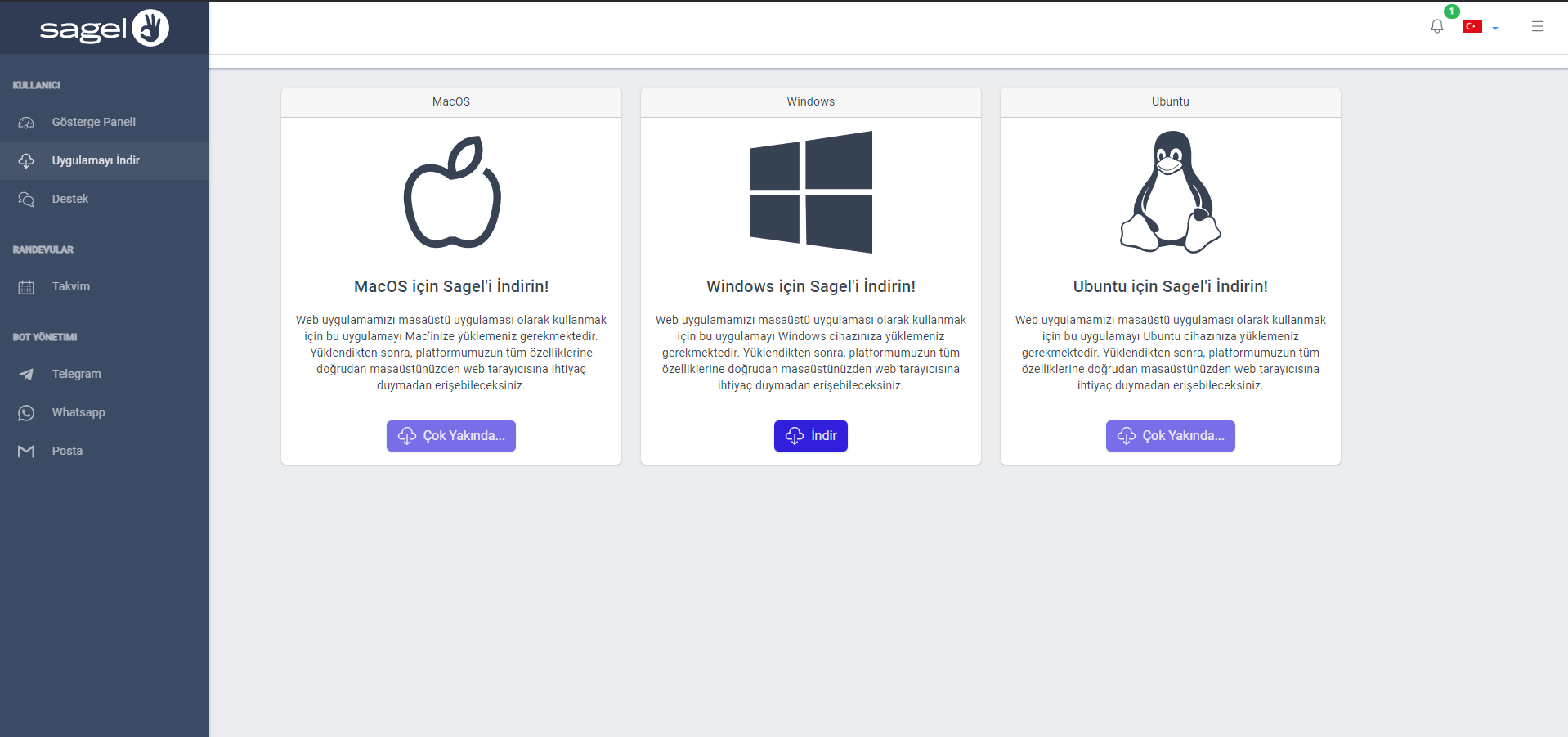
Support Section Explanation:
The Support section in SAGEL is designed to help users find answers to their questions and receive assistance when needed. It includes the following main components:
Questions Asked Often: This tab provides a list of frequently asked questions (FAQ), allowing users to quickly find solutions to common issues without needing to contact support.
Chat: This tab contains the Chat Interface for direct support communication. It has two main parts:
Active Chats: Displays a list of ongoing support conversations. Users can view their current support tickets and select one to see the details.
Add Ticket: Allows users to open a new support ticket if they need help with a specific issue. Once a ticket is created, it appears under Active Chats.
Chat Box: Shows the conversation for the selected ticket. Users can type and send messages here to communicate with support staff, making it easy to receive real-time assistance.
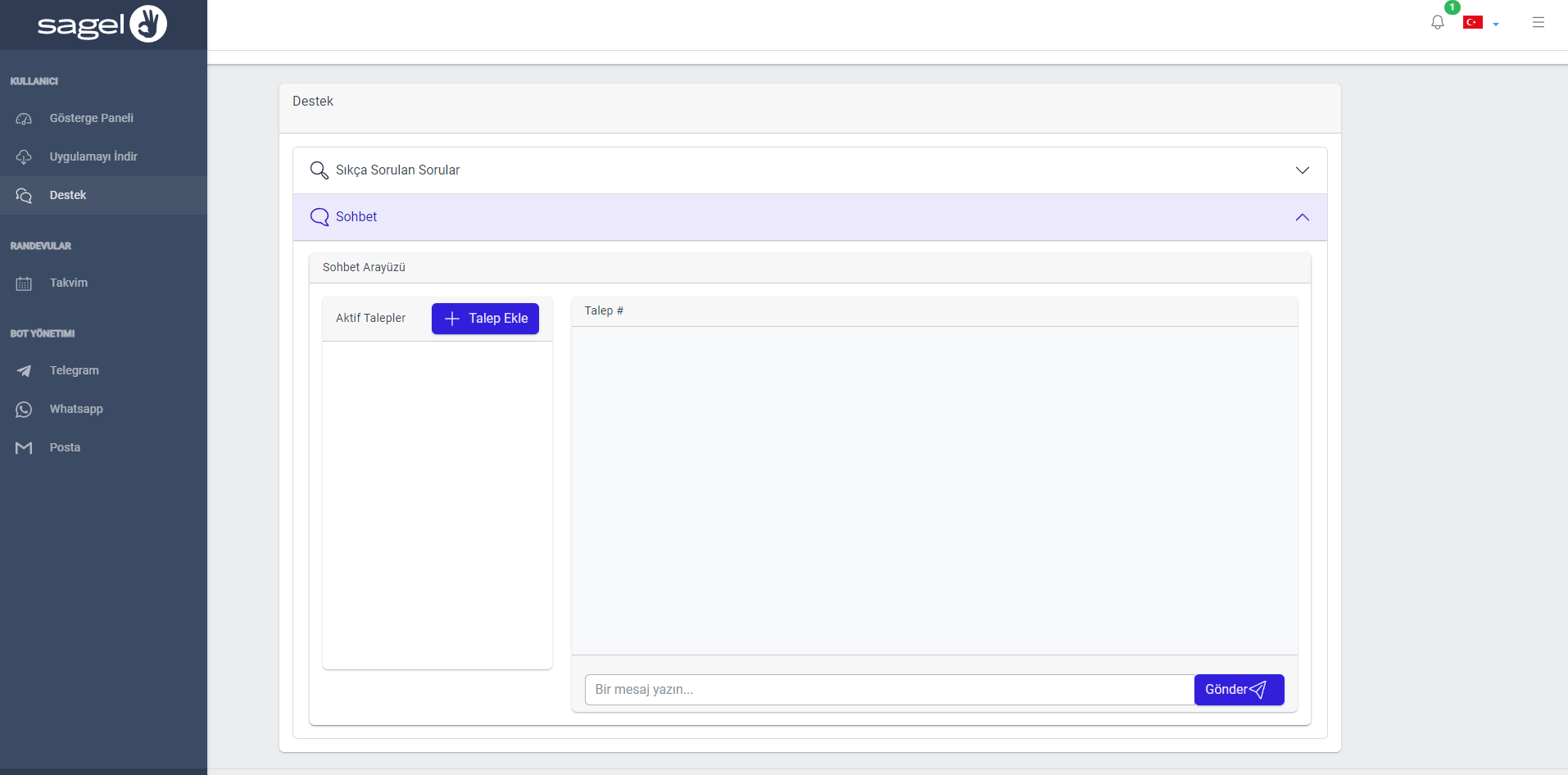
Calendar:
The Calendar section provides a monthly, weekly, or daily view of all reservations and events scheduled within SAGEL. Users can add, edit, and view details of reservations or appointments directly in the calendar. This visual calendar tool is essential for tracking bookings and managing event schedules efficiently.
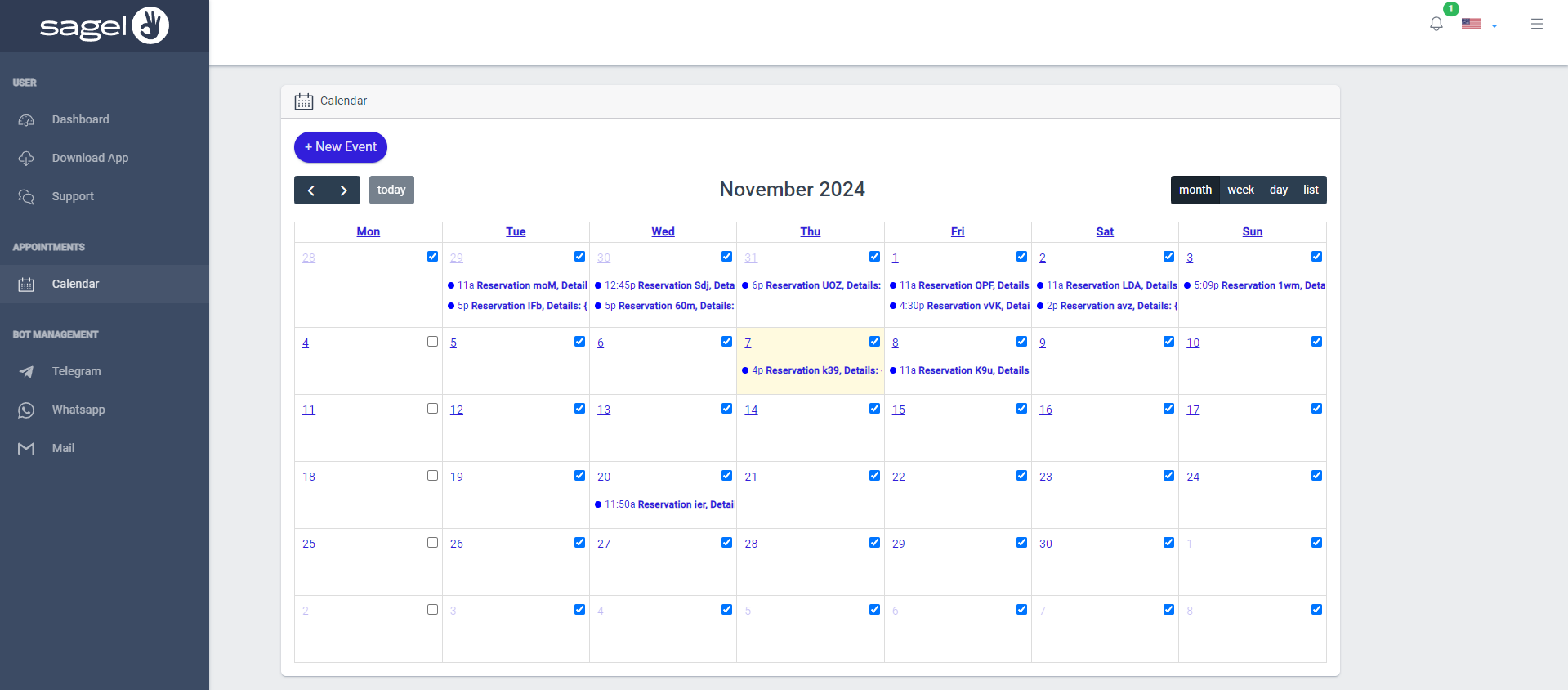
Profile Section Explanation:
The Profile section in SAGEL allows users to update their personal and company information to ensure accurate and up-to-date records. Here’s a breakdown of each option available:
- Update Email: Modify the primary email address associated with the account.
- Update Forward Mail: Set or change the email address for forwarding messages, if applicable.
- Update Company Name: Edit the registered name of the company for record-keeping.
- Update Branch Office: Provide or update details about the branch office location, if the company has multiple locations.
- Update Address: Update the main address associated with the account or business.
- Update Phone Number: Change or add the contact phone number for communication purposes.
- Update Language: Select the preferred language for the application interface.
- Update Password: Change the account password for security purposes.

